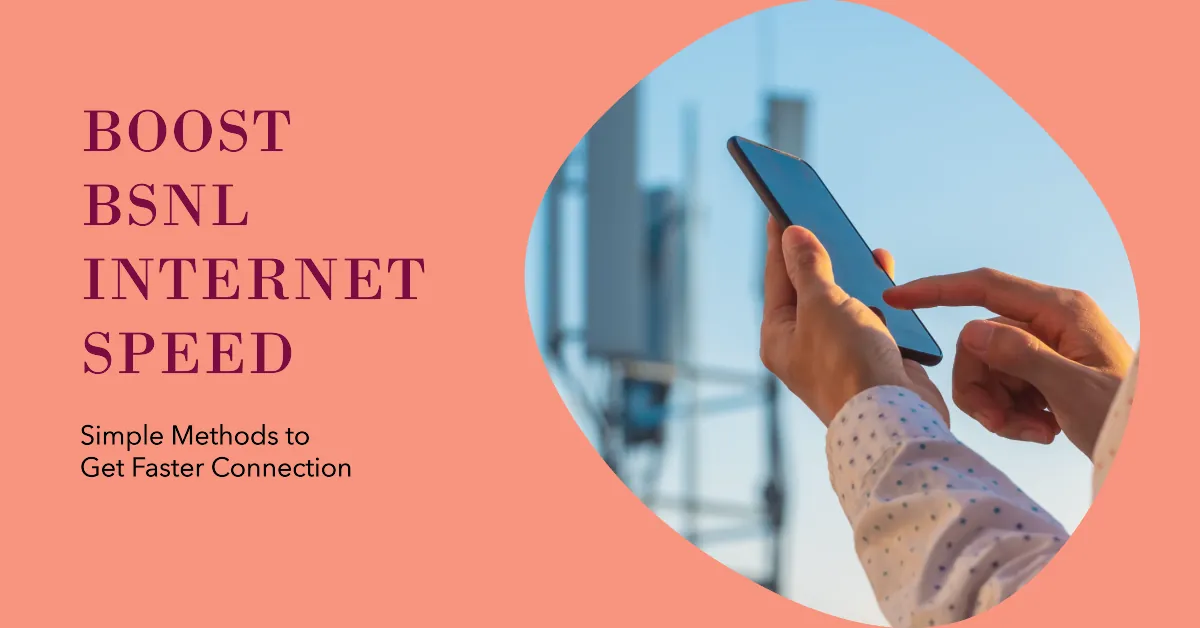In recent times, BSNL (Bharat Sanchar Nigam Limited) has seen a significant surge in user base as the telecom giant undergoes a major network transformation. With the ongoing 4G upgrade and implementation of new frequency bands, users can optimize their mobile internet experience by following specific guidelines and understanding the current network options. In this guide we will look into different different methods to increase BSNL internet speed in Mobile Phones.
Understanding BSNL’s Current Network Status
BSNL is currently in a phase of extensive network upgrades, particularly focusing on:
- Implementation of 4G services nationwide
- Deployment of two key frequency bands:
- 700MHz (primary band)
- 2100MHz (secondary band)
- Tower upgrades and infrastructure enhancement
Important Note About Frequencies
The 700MHz frequency band, initially designated for 5G, is now being repurposed for 4G by BSNL. This frequency is valuable due to its lower range, which enables better penetration through buildings and wider coverage, making it effective in both urban and rural areas. On the other hand, the 2100MHz band serves as BSNL’s secondary frequency, providing higher bandwidth for densely populated areas but with more limited range and building penetration.
Recommended Device Specifications
For users to experience better performance with BSNL’s upgraded network, certain device specifications are recommended. Although BSNL’s current network upgrade focuses on 4G, it suggests using a 5G-supported smartphone because these devices often come with enhanced hardware that improves even 4G connectivity and speeds.
Additionally, smart phones compatible with both 700MHz and 2100MHz bands are good choice. These dual-band phones can seamlessly switch between the two frequencies based on signal strength, ensuring a stable and fast connection in varied conditions. Regular software updates are also essential for devices to keep pace with network improvements, so users should ensure their phones are up-to-date with the latest firmware and network capabilities.
Step-by-Step Optimization Guide
1. Basic Network Settings
- Go to Settings → Mobile Networks
- Select ‘Preferred Network Type’: Choose ‘4G/3G/2G (Auto)’ mode
- Enable ‘Data Roaming’ if in a weak signal area
2. Advanced Network Optimization
a) APN Settings Verification:
- Go to Settings → Mobile Networks → Access Point Names
- Ensure correct BSNL APN configuration:
- Name: BSNL Internet
- APN: bsnlnet
- MCC: 404
- MNC: 80
- Authentication Type: None
Accurate APN settings can improve data speeds by establishing a direct and optimized connection to BSNL’s network.
b) Network Band Selection:
- Access phone dialer and Enter ##4636##
- Select ‘Phone Information’
- Choose appropriate network mode (LTE/WCDMA preferred)
This network mode prioritizes BSNL’s 4G network while maintaining 3G as a backup. Manual selection helps lock the device onto stronger signals.
3. Device-Level Optimization
For better internet speeds, perform regular device maintenance tasks:
System Maintenance:
- Regular cache clearing
- Background app management
- System updates installation
- Network settings reset periodically
Signal Reception:
- Avoid using phone in basement parking areas
- Stay closer to windows when indoors
- Monitor signal strength in different locations
- Use external antenna boosters if necessary
Best Practices to Increase BSNL Internet Speed
Network speeds often fluctuate throughout the day due to peak and off-peak periods. To maximize BSNL’s internet speed, it’s beneficial to schedule high-data activities like downloads during early morning hours when fewer users are online. Avoid high-traffic periods in the late afternoon and evening to reduce slowdowns from network congestion.
Managing app usage also plays a role. Close background applications that you’re not actively using, as they consume data and reduce available bandwidth for other tasks. Some apps, like instagram, whatsapp, x etc. , offer data-saving versions that reduce data consumption without sacrificing usability. Similarly, using lightweight browsers with data-saving features can make a noticeable difference in speed, especially on data-limited plans.
Another important step is to enable Data Saver mode on your device, which restricts data-heavy background activities. This mode, along with a lightweight browser, ensures your connection is allocated to active tasks only, further optimizing internet speed.
Fixing Common Issues
When experiencing persistent issues with internet speed, there are a few steps that can help to find and address the problem:
- Network Coverage: Start by verifying BSNL’s network coverage in your area, which can be done via BSNL’s website or by calling customer service. Coverage maps will show if your area is fully supported by BSNL’s new 4G towers.
- Tower Upgrades: Contacting BSNL’s customer support can reveal if there are ongoing infrastructure upgrades nearby, which may temporarily impact service.
- SIM Card Replacement: Sometimes, older SIM cards may not support new frequencies or technologies. Replacing your SIM with an updated version can enhance compatibility with BSNL’s upgraded network.
- Performance Monitoring: Observe network speed at different times to identify patterns. Performance that fluctuates based on the time of day may suggest network congestion, while consistent issues could indicate a device-specific problem.
BSNL’s network upgrades are expected to continue, promising progressively better coverage, faster data speeds, and improved indoor reception through the 700MHz band. While 5G services aren’t yet available, the infrastructure being developed for the 700MHz frequency positions BSNL well for a potential future 5G rollout.
Also Read: How to Download iPhone Photos to PC: 4 Simple Ways
Conclusion
There are several ways to increase BSNL mobile internet speed. mix of of device settings, understanding of network conditions, and following best options. With BSNL’s current network upgrades and the utilization of the 700MHz band, users with 5G-supported devices can experience better connectivity and speeds.
Keep in mind that network performance may vary by location, time, and ongoing infrastructure improvements. Try all the methods mentioned in the article for the best possible experience.